To update/add a payment method for a customer, click the Customers tab from the top menu, search for the customer then click on the customer to open the profile.
Once the customer profile is open, click the pencil icon as shown below:
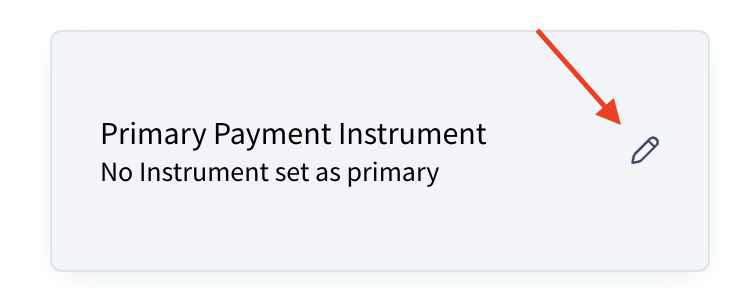
A panel will open on the right-hand side. Click the square with the three dots to open a drop-down menu where you can select to set as primary, update the card expiration date, the sticky gateway, or the address, or remove the card:

If you need to add a new payment method for the customer, click Add New next to Other Payment Instruments:

From here you can add a new payment card or bank account for the customer. Select the method you want to add then click next and fill in the requested information.

If you have any additional questions, please contact our Support Team by clicking the support widget in the bottom right corner of this page or email us at support@payments.ai.
Was this article helpful?
That’s Great!
Thank you for your feedback
Sorry! We couldn't be helpful
Thank you for your feedback
Feedback sent
We appreciate your effort and will try to fix the article
